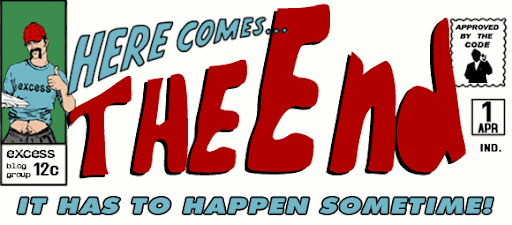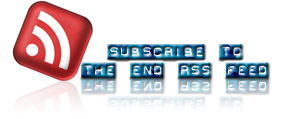skip to main |
skip to sidebar
 It just wouldn’t be a Hollywood if you didn’t throw in those three ingredients.
It just wouldn’t be a Hollywood if you didn’t throw in those three ingredients.  I was a massive Transformers fan when I was a kid, thus I was obviously excited when the film came out. Overall it was a little more for the younger crowd but I enjoyed it. But there are three things I feel compelled to point out.
I was a massive Transformers fan when I was a kid, thus I was obviously excited when the film came out. Overall it was a little more for the younger crowd but I enjoyed it. But there are three things I feel compelled to point out.
Racism:
As if trying to justify itself to the horror genre the film decides to take on two of the most notorious Hollywood stereotypes. The only black Autobot, Jazz, black in that he is voiced by a black actor and his dialog is stereotypical of the comedic black character, is killed in the film. He is in fact the only Autobot to be sacrificed to the forces of evil.
Debatably one could argue that he was a Christ-like sacrifice, since there is a fair range of arguments that Jesus was in fact black. However, I highly doubt this since 85% of the red states get enraged when they hear this theory and alienating 85% of half your audience just isn’t good Hollywood business sense. I guess it just boils down to good old-fashioned family racism.
Misogyny:
Keeping the horror movie spirit going the film also has another important lesson: “Smack your bitch up!” In the climatic scene our hero (Shia LaBeouf) running for his life trips and bumps into a woman’s car. The woman reacts with some harsh words, obviously pissed about her car and not noticing the giant robots in pursuit of our guy.
This woman is set up as a stereotypical self obsessed bitch and as every piece of white trash knows if a woman’s a bitch you’d better beat the attitude out of her. The poor lady whose only crime was worrying about her car is eaten alive by the very car she stands up for. Hectic.
Americana:
Nothing like a good dose of Americana, but really what were you expecting? It’s a movie about giant robots that turn into cars (well mostly). If you’re going to complain about that, I’m going to have to complain about your inability to predict a film’s overall vibe from a trailer (you must waste a fortune on movies you don’t want to see).
Yes the film’s filled with fast cars, jocks, hot chicks and explosions. My favorite ingredient: The ode to football. What’s more American then football? After all the rest of the world does calls it “American” football.
The Setup: Our hero, the social outcast who’s been labeled as a nerd but really isn’t (another Americana cliché), tries out for the football team and is humiliated (and quite literally crushed).
The Play: In the climax of the film our boy runs down a street holding an “object” like a football. In pursuit of him is the entire Decepticon defense. Fortunately for Shia he is flanked by Autobot blockers who provide him the cover he needs to make it all the way to the “end zone”. Hollywood magic at it’s best. At least Optimus Prime didn’t transform into an American flag at the end.
Read It...
 Remember when we graced you with the knowledge of how to add teaser posts to the new Blogger… No? Well here is how to add them to the classic Blogger templates.
Remember when we graced you with the knowledge of how to add teaser posts to the new Blogger… No? Well here is how to add them to the classic Blogger templates. The following is how to create teaser posts for the classic blogger template, to create teaser posts for the new blogger click here.
The following is how to create teaser posts for the classic blogger template, to create teaser posts for the new blogger click here.
First, from the blogger dashboard go to settings/archiving and enable post pages. Then follow the guide to adding expandable posts to the classic template here at the Blogger Help Center. Once you’ve done that you should have made three important changes to your blog.
1) You will have inserted this code:
<mainorarchivepage>
span.fullpost {display:none;}
</mainorarchivepage>
<itempage>
span.fullpost {display:inline;}
</itempage>
between your <style> tag and your </style> tag.
2) You will have inserted this code:
<MainOrArchivePage><br />
<a href="<$BlogItemPermalinkURL$>">Read more!</a>
</MainOrArchivePage>
after this line of code: <$BlogItemBody$>
3) Finally, you have gone to the settings section of the blogger dashboard. From here you have clicked on the formatting section and inserted the following code into the post template box:
Here is the beginning of my post. <span class="fullpost">And here is the rest of it.</span>
Note: I have just shat out this process for a detailed explanation of how to do it go to Blogger Help Center as mentioned above. Now let me quickly explain what everything does:
1) This creates a section in you post. With the addition of this section your posts now have two possible sections. The first section will show on your main page and the post page, the second section, however, will only be displayed on the post page.
2) You have added a read more link. This will appear at the end of every post on the main page and it takes you to the individual posts page when clicked allowing the viewer to see both sections of the post.
3) You have added code to your post template to make it easy for you to place your content in the relevant sections of your post. The first section is not marked by anything but everything you want to only show on the posts page must be in between the <span class="fullpost">tag and the </span> tag.
Now if you want to create teaser posts you will have to make changes to steps 1 and 3. To make a teaser post you are basically just adding a new section to your post, so after this you will have 3 sections in a post instead of 2.
To add the new section insert this code above the code you inserted in step 1:
<mainorarchivepage> span.teaser {display:inline;} </mainorarchivepage> <itempage> span.teaser {display:none;} </itempage>
Then in your dashboard/settings/formatting section replace the previous code in your post template box with this:
<span class="teaser">Insert teaser here.</span><span class="fullpost">Insert body of post here.</span>
Now your posts have the following three sections:
1) Teaser section: Anything between the <span class="teaser">tag and </span>tag will only appear on the main page and not on the post page.
2) Normal section: Anything that is not between span class tags will appear on both pages.
3) Post section: Anything between the <span class="fullpost">tag and </span>tag will only appear on the post page.
This obviously opens up your formatting to far more than just the basic teaser setup we’ve been using. So have fun experimenting with all the different combinations. Also it can be a bit tricky at first to format these successfully and you can basically forget about your blogger preview as being a useful reference point. My best piece of advice for formatting is make sure there are no spaces before and after span tags.
Read It...
 I was a massive Transformers fan when I was a kid, thus I was obviously excited when the film came out. Overall it was a little more for the younger crowd but I enjoyed it. But there are three things I feel compelled to point out.
I was a massive Transformers fan when I was a kid, thus I was obviously excited when the film came out. Overall it was a little more for the younger crowd but I enjoyed it. But there are three things I feel compelled to point out.